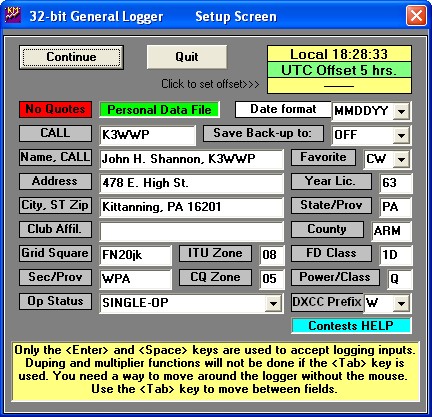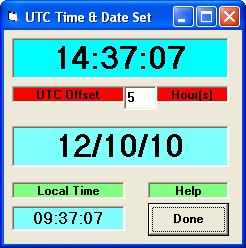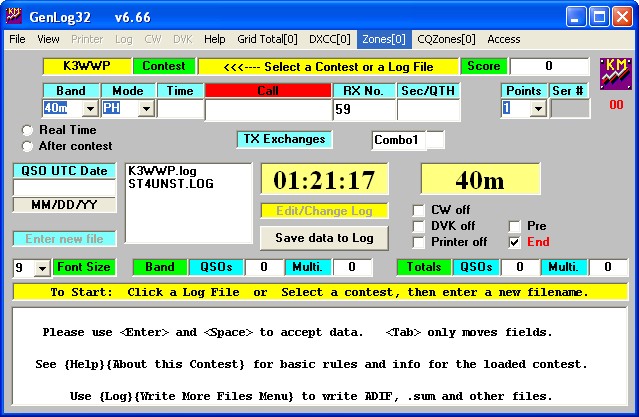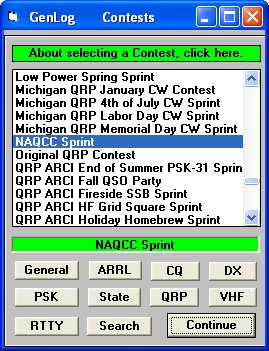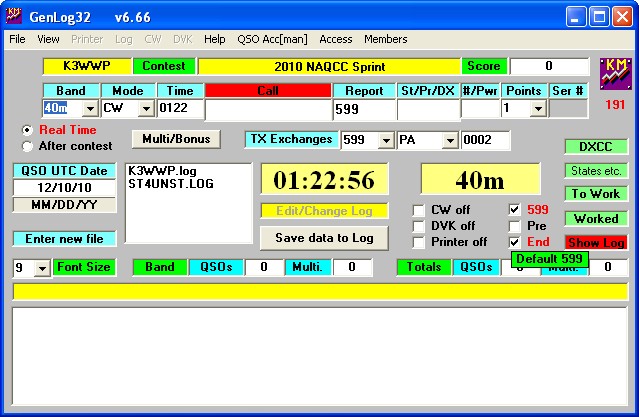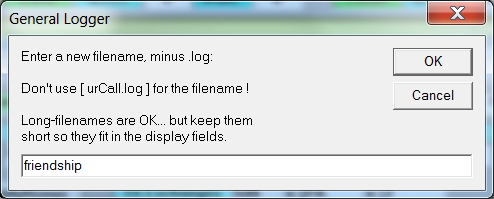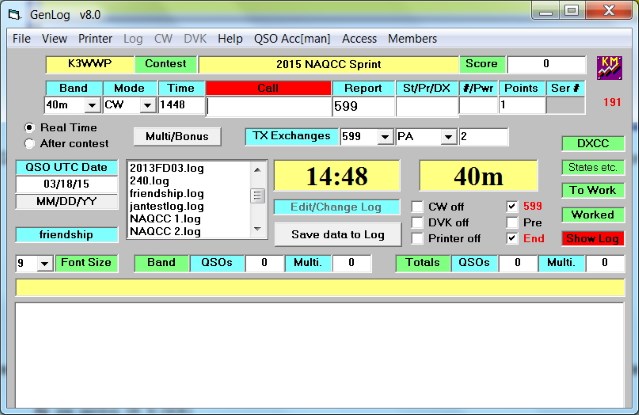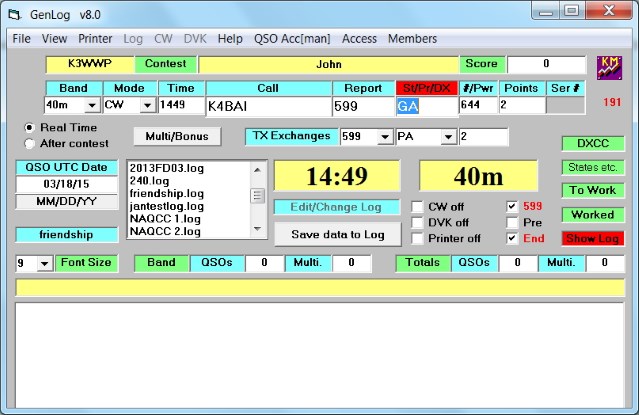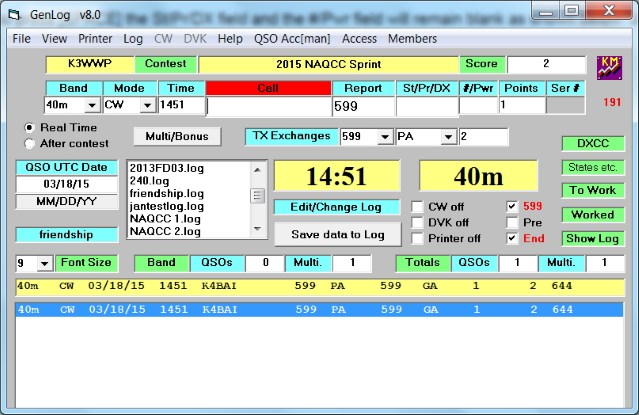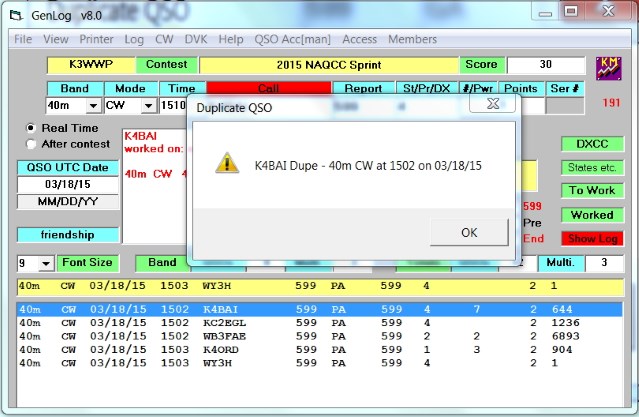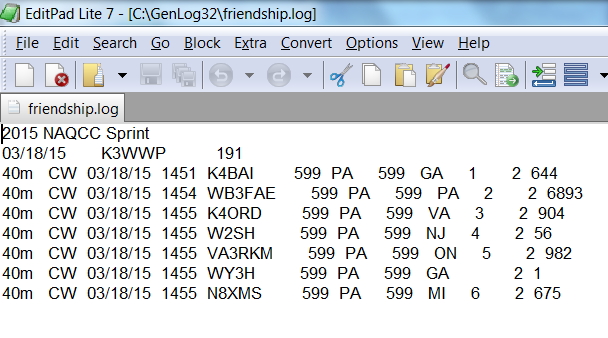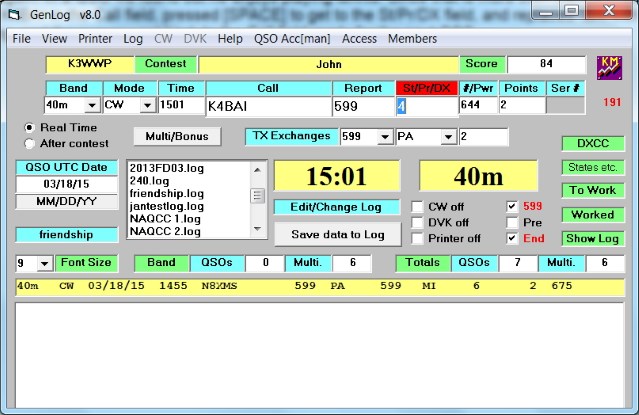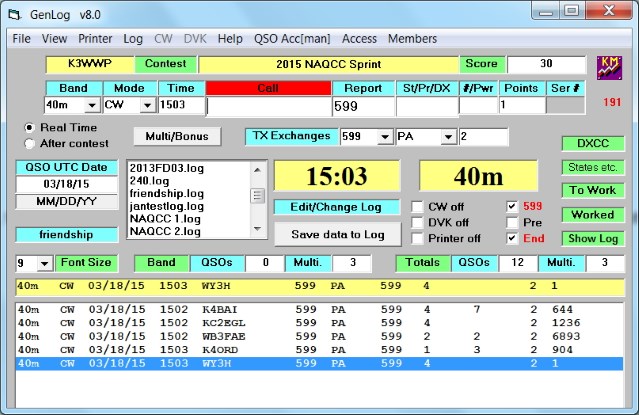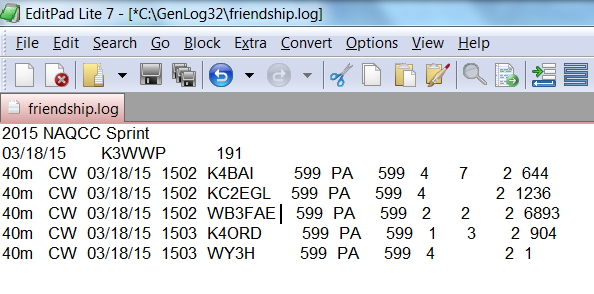Friendship Club Tutorial by John K3WWP #0002
Friendship Club Tutorial by John K3WWP #0002
The first part of this tutorial is taken from our GenLog tutorial produced by Keith KB8FE and K3WWP. It's for those of you totally unfamiliar with GenLog. If you have used GenLog for our sprints, you can skip down the page to the 'FRIENDSHIP CLUB' heading.
Getting Started - GenLog is available as complete freeware. You should download the latest version of the base application and its latest update. The download kits can be found at: http://www.qsl.net/w3km/. Installation is straight forward and I installed it in the default directory of C:\genlog32\.
NAQCC-specific Membership File - GenLog does some really nice things automatically. For example, when you enter a callsign it will look in the NAQCC.DAT file to see if that call belongs to a NAQCC member. If a corresponding record is found, GenLog automatically fills in the State, Member#, Multiplier and Points fields, saving you quite a bit of your time. If you have already worked the same multiplier prior to the entry, GenLog will enter a dash in the multiplier column when the final log is produced. Very nice! This file is included in the standard installation but you should always download the latest version prior to the Sprint. You can find the very latest version in a .zip file via the General Sprint Rules page here on the web site. It's updated the day of the sprint so as to include all the most recent new members. Check the included readme.txt file to be sure it's the one for the current upcoming evening sprint. Extract the NAQCC.DAT file and place it in the directory that contains GenLog. Another fairly up to date version is available on the GenLog site at: http://qsl.net/w3km/gen_data.zip. But it won't contain the very latest new members.
Starting GenLog - When you start GenLog for the first time you must enter certain information in the initial screen. Fill in as many fields as you can. Not all of this information is required for the NAQCC Sprint, but it will help if you decide to use GenLog for other contests and sprints. Subsequently you will see this same screen each time you start GenLog with the info you originally input. You can change any values whenever necessary. This picture shows the data for K3WWP. Obviously yours will be different.
Please note the info at the bottom of this screen about using only the [ENTER] or [SPACE] keys to accept logging inputs. When this tutorial says [SPACE], either [SPACE] or [ENTER] may be used. Both are identical in that case. Use whichever is easier for you. If the tutorial says [ENTER], in that case [ENTER] must be used. Never use the [TAB] key except as stated.
For use in our sprints, it is very important to fix the UTC offset by clicking as shown on the screen ("Click to set offset>>>"). When you do this window will pop up. Fill in the appropriate offset (4 for EDT, 5 for EST or CDT, 6 for CST or MDT, and so on. You'll know the value for your time zone). It's not necessary to do so for use with the FC, but you might as well do it anyway if you wish.
After you're done setting the offset, click "Done", then "Continue" to move on to the next screen here.
FRIENDSHIP CLUB - METHOD 1
This section is for those who don't want to worry about different point values for different types of QSO's, and are just going to use 1 point for all QSO's regardless of type. If you want to count point values, skim through this section and continue on to METHOD 2 below.
Select the Contest - You must tell GenLog you want to use the NAQCC Sprint template. Click on the word 'Contest' in the green box to the left of "<<<---- Select a Contest or a Log File") to bring up this window.
Click the "QRP" button. This will limit the contest names to just those that are considered QRP contests. Scroll down to 'NAQCC Sprint' and select that contest. Then click "Continue"'. You will see a subtle difference in the screen format as shown here.
Name Your File - You need to give GenLog a name for the files it will create. Click 'Enter new file' in the blue box. Enter the word "friendship" without the quotes.
Click "OK" and you will see the filename listed in the box to the left of the digital time on the screen. You can recall the file at a later time by clicking the filename.
Entering Data - With your station log to refer to, now you can start to make up your file. Just use all the default settings on the screen and don't change any of them as you would for a sprint.
Say your first QSO from your log was with K4BAI. You enter his call in the 'Call' box, and press [SPACE] on your keyboard. Here's how the screen will look when K4BAI is entered.
If it was a member as with K4BAI above, keep hitting [SPACE] until the QSO is loaded in the log window at the bottom of the screen as shown in the following picture and the cursor goes back to the now blank Call field. You are now ready to enter the next call from your log.
If the station is not a member, when you press [SPACE] the St/Pr/DX field and the #/Pwr field will remain blank as shown below. Just hit the [ESC] key to clear the Call field and go on to the next QSO in your log.
Just a brief reminder since it is so important in producing a correct file, always use [SPACE] rather than the mouse (and DEFINITELY NOT [TAB]) to move between fields as it speeds up the entry process and prevents errors.
If you try to enter someone you already have in the file, GenLog will tell you as shown below. Just hit [SPACE] to remove the 'Duplicate QSO' window, clear the Call field, and put the cursor in the Call field ready for the next entry.
Creating the Log File - After you have entered your last contact, the data will be in a file in the GenLog folder. The file will be named friendship.log. Open it in a text editor such as Notepad, EditPad Lite, etc. It should look something like this. Of course the data will be different, but the format will be the same.
Don't worry about all the extra not-required data. Just leave it as is, and check to be sure you have the required number of QSO's for the award. If you don't, you can always re-start GenLog anytime, re-open the 'friendship' file by clicking on the filename in the list of files, and enter additional QSO's. When you do have enough QSO's, simply attach the friendship.log file to an email, explain that you are applying for the Friendship Club award using Method 1, and send the email to our Awards Manager John KK1X at  .
.
When you want to add more QSO's to move up the Friendship Club ladder, simply re-open the 'friendship' file in GenLog and add the new QSO's.
FRIENDSHIP CLUB - METHOD 2
If you do want to take advantage of the quicker way to earn your Friendship Club award by counting point values for different types of QSO's, the process is similar to the above with one exception. You need to have a way of entering the point value for a QSO. I have found the easiest way to do this is to use the St/Pr/DX field to enter the point value since the State, Province, Country info is not needed for the award.
Let's look at an example using K4BAI again. In a QSO we found out he enjoys playing tennis. Since that is more than the RST, QTH, Name, Rig, WX found in most QSO's, that makes it a 4 point QSO. I entered K4BAI in the Call field, pressed [SPACE] to get to the St/Pr/DX field, and replaced 'GA' with '4' as shown. Then I continued to press [SPACE] until the QSO went into the log, and the cursor went back to the Call field ready for the next QSO.
After entering 5 QSO's as an example, the GenLog screen looks like this. Note the numbers in the 9th column of the log at the bottom of the screen. Those are the QSO point values.
And here is how 'friendship.log' shows up in your text editor (EditPad Lite shown here). Total up the points in the 9th column to see if you have enough to qualify for the award, and if so send the file as an attachment to John KK1X explaining you are applying as Method 2.
Since this is only a beta version of the tutorial, I'm sure there are points that need to be explained more clearly. I've been using GenLog so long and for so many purposes, it's second nature to me, and I'm sure I've probably glossed over some things here and there. That can only be fixed if you let Paul N8XMS know at  .
.